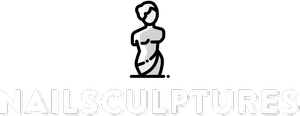Starting with Python installation, it is a simple process regardless of the operating system you are using. You can download Python directly from the official Python website. The site will likely auto-detect your operating system and offer the appropriate installation package. After downloading, run the installer, following the prompts that appear on your screen. The installation includes IDLE, the official Python IDE, which is a program that provides simple tools for coding in Python. Once Python is installed, ensure it’s working correctly by opening your computer’s command prompt and typing ‘python’. If the installation was successful, you should see something like ‘Python 3.x.x’ followed by additional information.
Regarding downloading a website, you should first note that downloading an entire website involves copying all pages, images, and other files from the server to your local machine. You can do this using Python and a library called BeautifulSoup. BeautifulSoup is a Python library that is used for web scraping purposes to pull the data out of HTML and XML files. It creates parse trees from page source code, which can be used to extract data in a hierarchical and more readable manner. To download BeautifulSoup, you need to type ‘pip install beautifulsoup4’ in the command prompt.
The next step is to choose a website to download. In your Python script, import the libraries you’ll be using: BeautifulSoup, requests, and os. The requests library is used to send HTTP requests to get the HTML content. The os library is used to interact with your operating system. Then, define the URL of the webpage you want to access. You can then use the ‘get’ function of the requests module to get the contents of the webpage.
After getting the contents of the webpage, you can create a BeautifulSoup object and specify the parser library at the same time. This object will let you navigate and search through the HTML for the data you want to extract. For example, you can find all the links on the webpage by calling the ‘find_all’ function on the soup object and passing ‘a’ as the argument to get all the anchor tags.
To download the website, you need to loop through all the links. If the link is a CSS, JavaScript, or an image file, you will need to send a GET request to the URL (which you get by appending the base URL with the link’s href value). If the response is successful, you can open a new file in write-binary mode and dump the response’s content into it. If the link is another webpage, you can recursively call the same function.
In conclusion, Python and BeautifulSoup make it easy to download a website. However, remember to respect the website’s robots.txt file, which tells you which parts of the website the owners allow bots to interact with. Also, be aware that downloading large websites can consume a lot of bandwidth, and may cause the website to become slow or unresponsive. Therefore, it’s important to consider these factors before downloading a website.

Python Desktop Benefits
Python is a high-level programming language that offers numerous advantages when it comes to desktop application development. It’s versatile, allowing developers to build applications for a variety of platforms including Windows, Linux, and MacOS. Because Python is an interpreted language, it facilitates rapid development as it eliminates the need to compile code before execution. This makes Python an excellent choice for prototyping or developing applications with short deadlines.
Another significant advantage of Python is its simplicity and readability, which makes it an ideal language for beginners. It enforces a clean and readable code syntax, which in turn promotes maintainability and scalability in the long run. The codebase can easily be understood and modified by other team members, thereby increasing productivity.
Python also boasts a rich ecosystem of libraries and frameworks that can significantly accelerate the development process. For instance, libraries such as PyQt and Tkinter make it easier to create robust and highly interactive GUI applications. Moreover, Python’s strong support for integration with other languages and tools gives you the flexibility to choose the most suitable tool for the job.
Python’s desktop applications are also known for their performance and stability. It supports multi-threading, which allows for the development of applications that perform multiple tasks simultaneously, improving the overall efficiency and user experience. Lastly, Python has a large, active community of developers who are always ready to provide assistance, which is a valuable resource when encountering challenges or seeking advice during the development process.
In conclusion, Python offers a plethora of benefits for desktop application development, including versatility, ease of use, a rich ecosystem, excellent performance, and a supportive community. This makes it a highly attractive option for developers, from novices to experts.
Python Installation Steps
Python installation steps are a straightforward process that varies slightly depending on the operating system you are using. Firstly, you need to visit the official Python website and download the latest version suitable for your OS, be it Windows, macOS, or Linux. Once the installer is downloaded, execute it on your machine. For Windows users, a setup wizard will appear, guiding you through the process. It’s advisable to check the box that says “Add Python to PATH” before clicking on ‘Install Now’. This ensures that Python gets added to your system environment variables, enabling it to run from any location on your system.
On macOS, after downloading the Python .pkg file, you can double-click to run the installer. Follow the prompts and ensure you remember the Python installation directory. For Linux users, Python usually comes preinstalled. If you need to install a different version, you can utilize the package manager that comes with your distribution. For instance, Debian and Ubuntu users can use the ‘apt’ package manager, while Fedora users can use ‘dnf’.
After installation, you can verify the successful setup by opening a new command prompt window and typing ‘python –version’. This will display the version of Python installed on your machine. If it doesn’t show up or throws an error, you may need to add Python to your system’s PATH manually.
It’s also essential to install pip, a powerful package-management system for Python. It allows you to install and manage additional libraries and dependencies not included in the standard Python library. Fortunately, if you’re installing Python version 3.4 or later, pip is included by default.
Finally, you might want to consider setting up a virtual environment, especially if you are planning to work on multiple Python projects. A virtual environment ensures that each project has its own set of dependencies, preventing any potential conflicts.
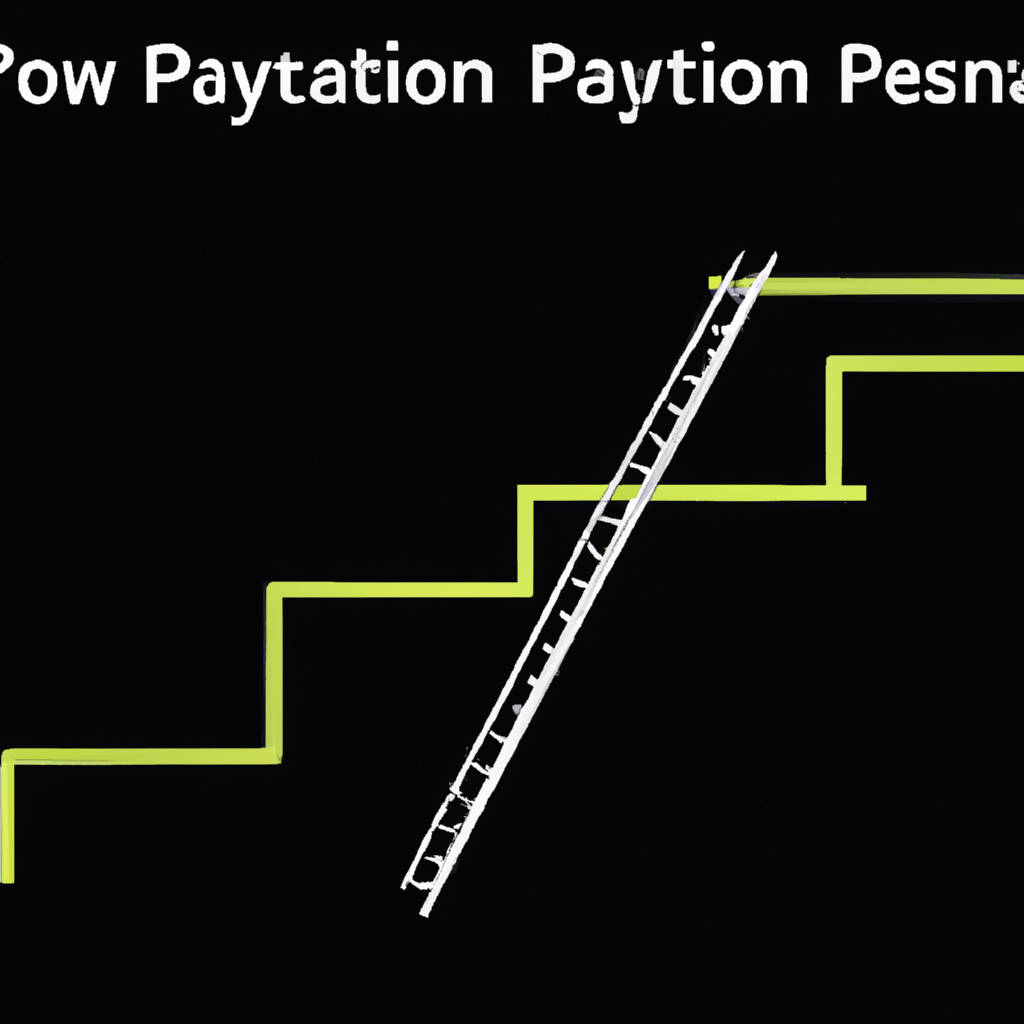
PyCharm Installation Guide
PyCharm is an Integrated Development Environment (IDE) that is used for programming in Python. To install PyCharm, you first need to download the latest version of the software from the official JetBrains website, ensuring to choose the appropriate version for your operating system (Windows, macOS, or Linux). There are two versions available: the professional version, which is paid, and the community version, which is free.
After downloading the installation file, execute it and follow the instructions provided by the installation wizard. These include agreeing to the terms and conditions, choosing the installation location, and selecting the components you want to install, such as the .py file association, which opens Python files in PyCharm by default. The wizard also offers you the option to create a desktop shortcut, and to reboot your machine after the installation is complete. After the installation, when you open PyCharm for the first time, it will ask you to import settings from a previous version if one exists.
If this is your first time using PyCharm, select ‘Do not import settings’. You can then customize your environment according to your preferences, including the interface theme, IDE and project settings, and installed plugins. After setting up, you are now ready to create or open a Python project and start coding. Remember to regularly check for and install updates to keep your PyCharm IDE up-to-date, ensuring optimal performance and access to the latest features.
Webpage Parsing with BeautifulSoup4
Webpage Parsing with BeautifulSoup4 is essentially about extracting relevant data from a webpage using the BeautifulSoup4 library in Python. This powerful tool is designed to trawl through the HTML or XML content, analyze it, and transform it into a complex tree of Python objects, such as tags, navigable strings, or comments. Developers primarily use BeautifulSoup4 for web scraping, which is an automated method used to extract large amounts of data from websites swiftly.
This library does not download web pages; it only extracts data from them. Hence, to download the page, you need a module like urllib. The BeautifulSoup4 object represents the parsed document as a whole and serves as a gateway to accessing specific parts of the HTML document. The library provides a few simple methods and Pythonic idioms for navigating, searching, and modifying the parse tree, making it easier for users to filter elements. Even though BeautifulSoup4 automatically converts incoming documents to Unicode and outgoing documents to UTF-8, it does not make any assumptions about the document’s encoding.
The user has the flexibility to parse a document even if it has mixed encodings. BeautifulSoup4 sits atop an HTML or XML parser, providing Python-friendly representations of data structures. It also supports parsing from the HTML5lib library, which simulates the behavior of a web browser more closely than other pure-python parsers. BeautifulSoup4 transforms a complex HTML document into a tree of Python objects, such as tags, navigable strings, or comments. This functionality, combined with its ability to catch and correct errors in the HTML coding, makes BeautifulSoup4 a valuable tool for data extraction and manipulation.

Filtering Prospects
Filtering prospects is a crucial phase in the sales and marketing process. This process involves identifying potential clients or customers who are most likely to benefit from a product or service. It can make a significant difference in the efficiency and profitability of a company’s sales pipeline. One of the primary reasons for filtering prospects is to ensure that valuable time and resources are not wasted on individuals who are less likely to become paying customers.
This can be done by setting a specific criterion or identifying certain characteristics that a viable prospect should possess. For instance, a business selling high-end luxury products might filter prospects based on income level, while a company offering enterprise software solutions might look at the size and industry of the business. By employing effective filtering strategies, businesses can focus their efforts on the most promising leads, thereby improving the conversion rate and increasing the overall return on investment. Furthermore, it can also enhance customer satisfaction as potential clients are more likely to appreciate a product or service that genuinely meets their needs or solves their problems.
However, it’s important to remember that while filtering is beneficial, it should not result in overlooking potential customers who may initially seem less promising. Therefore, a balanced approach is necessary to ensure businesses do not miss out on possible opportunities.
Webpage Validation and Caching
Webpage validation and caching are essential aspects of web development and maintenance. Webpage validation refers to the process of ensuring that the coding of a web page is in accordance with established web standards. This is crucial as it ensures that the web pages are accessible to as broad a range of users and devices as possible.
Additionally, it aids in the avoidance of coding errors that could potentially cause functionality issues or discrepancies in how the page is displayed across different platforms. On the other hand, caching is a method employed to improve the efficiency and speed of data retrieval. This is achieved by storing a version of a web page or other internet content locally, allowing the data to be quickly accessed without requiring the page to be reloaded from the server each time.
This not only improves user experience by reducing loading times, but also serves to reduce the load on the server, thus minimizing the risk of server overloads and crashes. However, it’s important to note that both validation and caching must be managed carefully. Outdated cache data can lead to users viewing stale or outdated content, while a lack of validation could lead to a poor user experience due to compatibility or functionality issues. Therefore, regular updates and rigorous testing are necessary to ensure optimal performance.
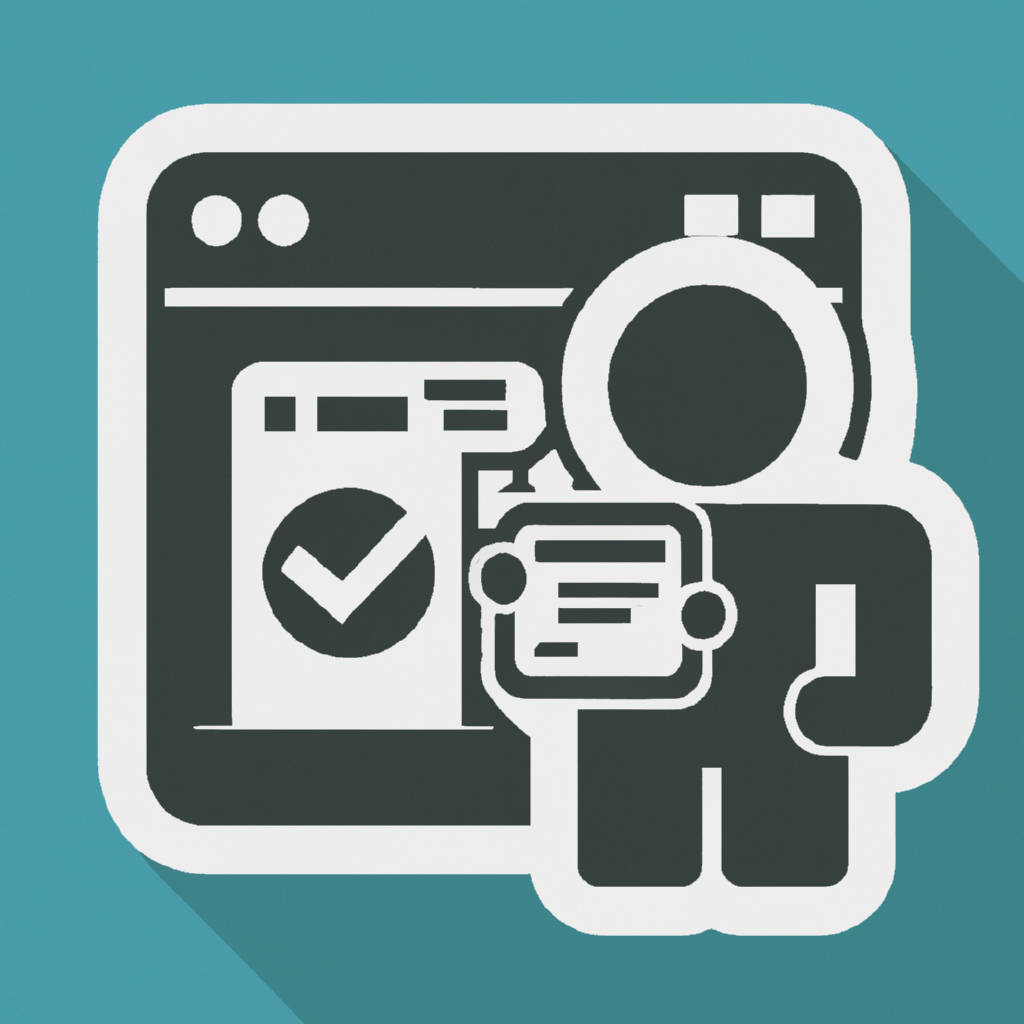
Conclusion
A conclusion serves as the culmination of a discussion, argument, or piece of writing, presenting a summary of the main points or findings in a clear and concise manner. It is the point at which all elements of the narrative, research or investigation are drawn together, offering an opportunity to restate the thesis, synthesize the information, and present the final thought or suggestion. A well-crafted conclusion should not simply reiterate what has been said earlier, but should offer a fresh perspective or insight, derived from the body of the work.
It is the final impression left on the reader and therefore, holds the potential to strengthen or weaken the impact of the entire piece. The conclusion can also propose areas for further study or contemplation, thus opening up new pathways of thought or investigation. In essence, a conclusion is the anchor that ties up all loose ends, providing closure and completeness to the work, while simultaneously acting as a launching pad for further exploration of the subject matter.